Globe Sim Registration
According to the Sim Registration Act (Republic Act 11934), Globe SIM registration and verification are mandatory. Registration is very easy; users just need to go to the registration link and fill out the online form. This requirement also extends to other SIM network.

Things You Need Before Globe Sim Registration
With 54.7 million subscribers, Globe is the second-largest brand in terms of communication services in Philippine. The SIM registration act is now followed by all Philippine companies, including Globe. Because Globe Telecom, Inc. is a major provider of telecom services, all Globe users need to register their old or new SIM cards. Let’s move on to everything you need to register your Globe SIM in 2024, with a direct link. The first thing you need is legal documents and ID

Document Requirements
- Your Date of Birth
- Your Name
- Nationally accepted ID Card with ID Number
- Active Globe Number
- Selfie Photo
- Valid ID Card
- Your Globe SIM Card
- Nationality
ID Requirements
Before registering, make sure you have your official ID in your hands. Here is the accepted ID list:
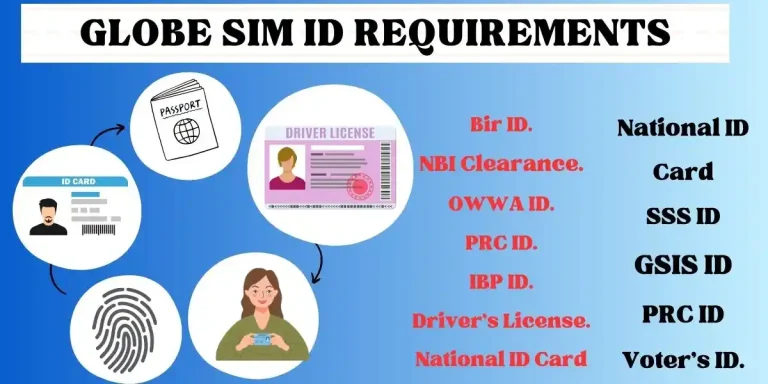
- Philippine Identification (National ID)
- Driver’s License
- Passport
- SSS ID
- UMID Card
- Senior Citizen ID
- PhilHealth ID
- Voter’s ID
- NBI Clearance
- PRC ID
- IBP ID
- OWWA ID
- BIR ID
Steps for Globe Sim Registration with Link (2024)
- Go to the Globe Sim Registration Website link.
- Click on Register now (also given below).

- Enter your 10-digit Globe mobile Number.
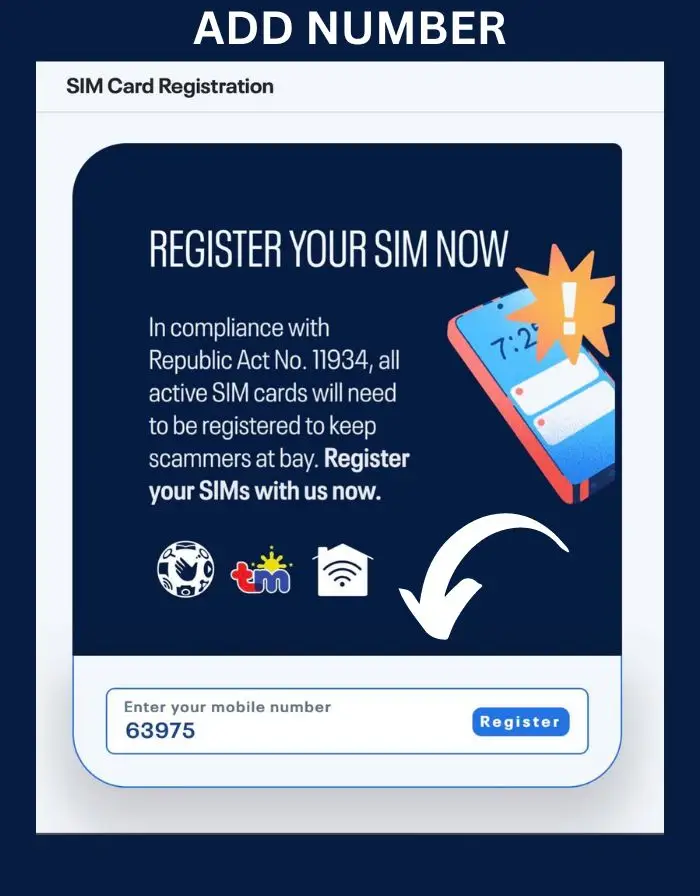
- After entering the mobile number, click on register.
- Check your messages; you will receive a one-time OTP on your registered number.
- After receiving the OTP, within 5 minutes, one time password (OTP).
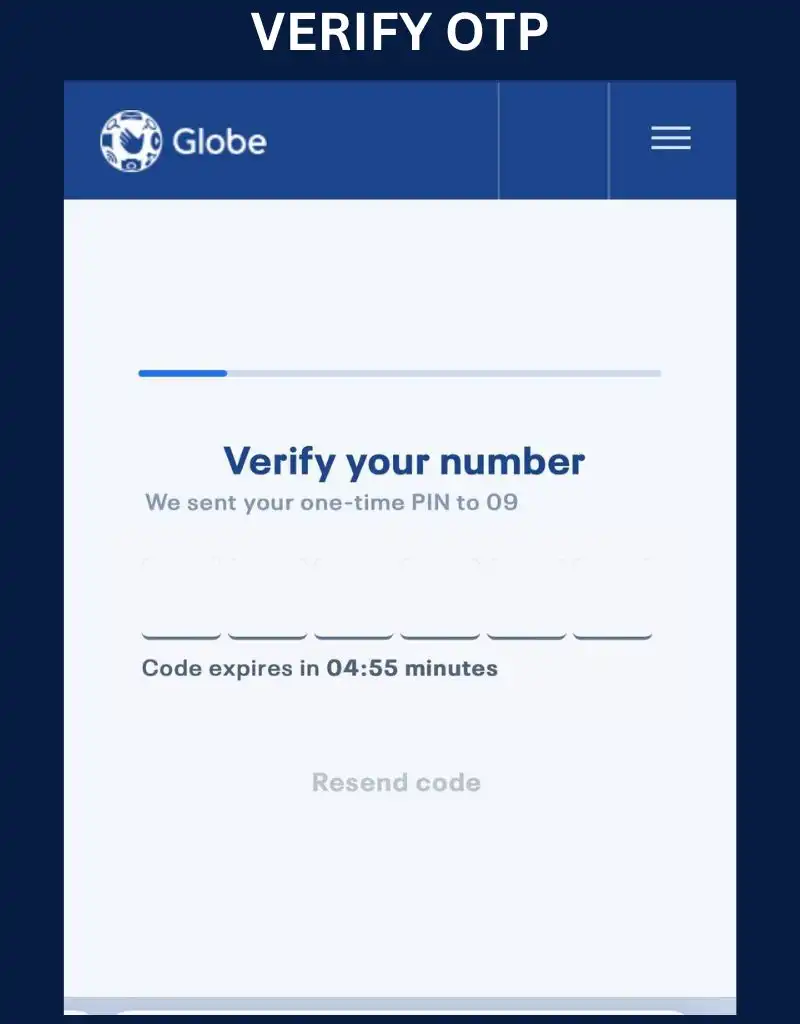
- Once your OTP is verified, you will move to the next main step of registration.
- Fill out all details such as your name, ID, gender, address, and nationality.
- Now, take a clear selfie and upload it with your government ID.
- You can upload your ID by clicking the attach button.
- The size of the photo and ID image should be less than 2MB. If you are facing errors like selfie problem, please compress your image.
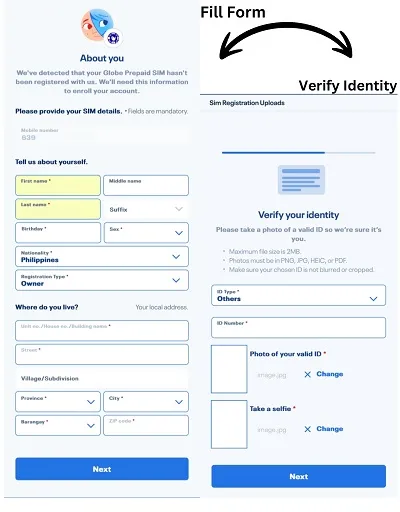
- Tick the box to agree with Globe’s Privacy Notice.
- Now, click on the submit button to finish the registration steps.
- After the completion of registration, you will see a reference number.
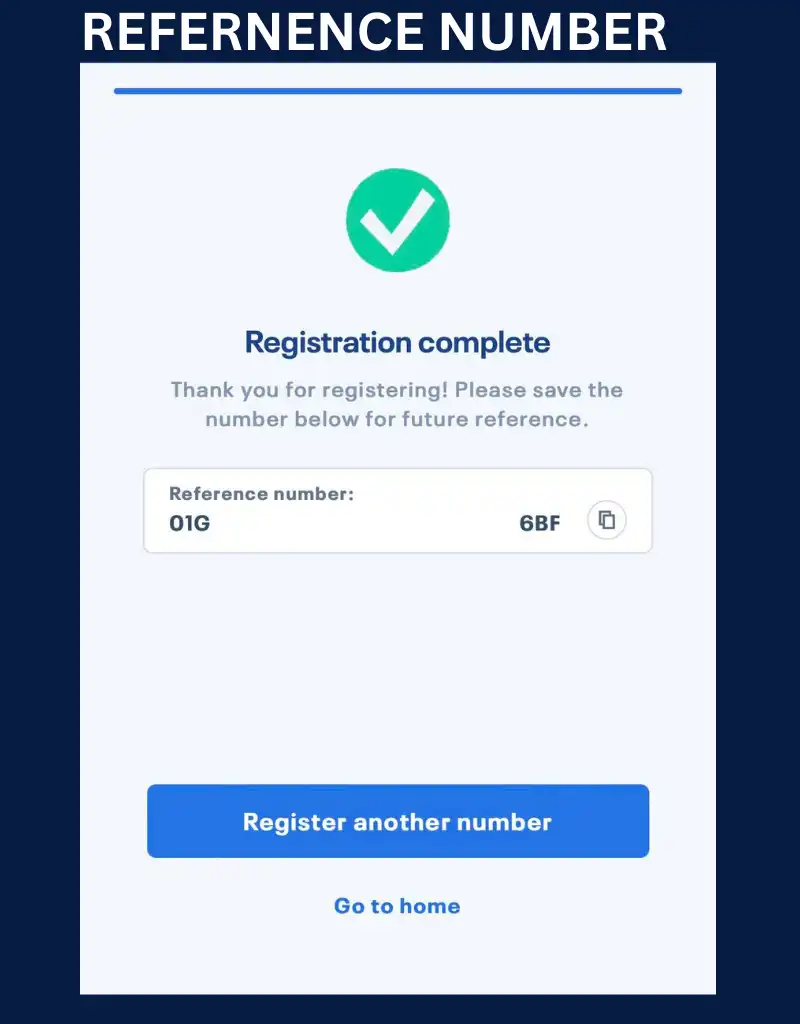
- Copy that reference number as proof of your globe sim registration. Later, you can check the registration status.
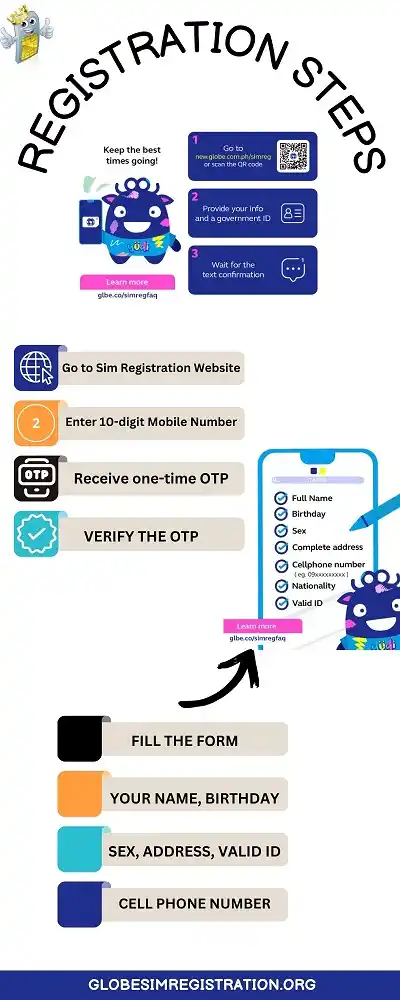
Globe Sim Registration Verification
You will receive a confirmation message from Globe SIM company indicating that your SIM is registered. However, if you are unsure whether it is registered or not, you can check the Globe verification by typing SIMREG and sending it to 8080. You will then receive a confirmation message.
Globe SIM Registration via GlobeOne App
- To Start Globe sim registration on mobile, open the GlobeOne app on your Android or iPhone.
- In the “Home” section, locate the “Register your SIM” menu.
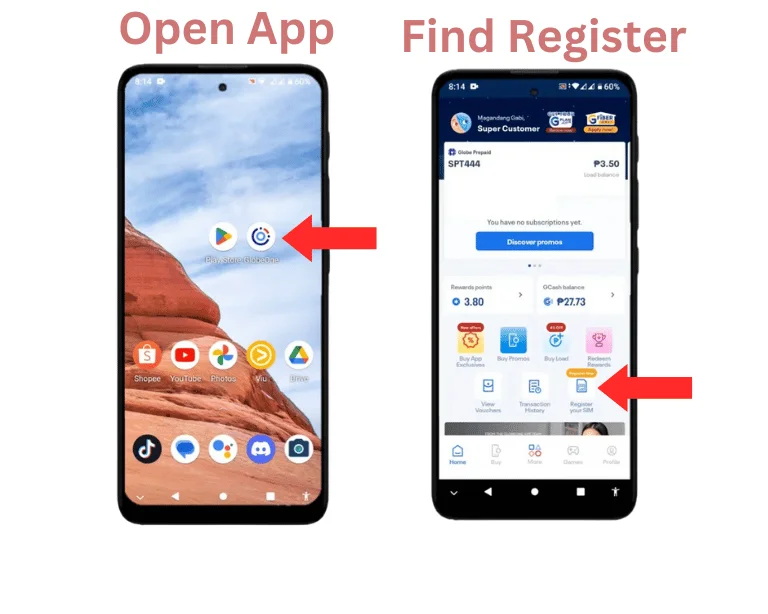
- Enter your phone number to register your Globe SIM.
- Now, click the “Register SIM” button within the application.
- Enter the OTP code that you receive on your phone number.
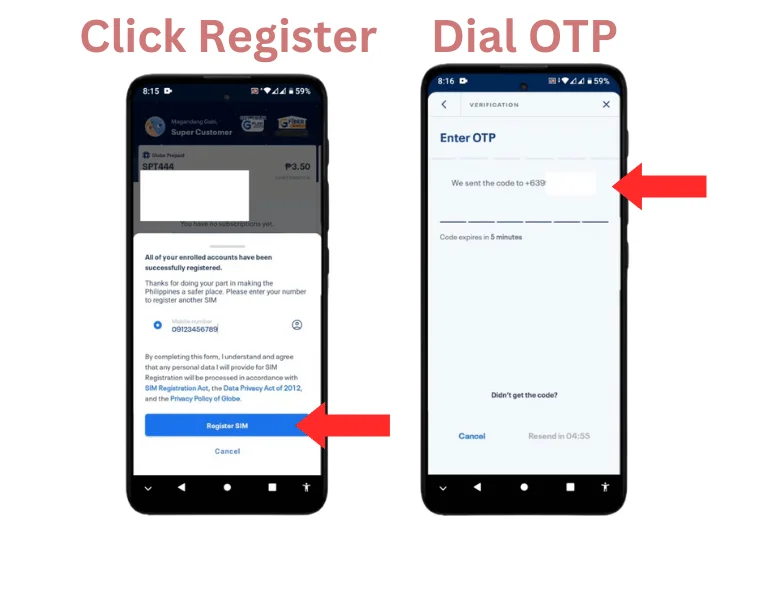
- After that, Click the “Let’s Start” button to proceed to the registration process.
- Verify your phone number with OTP for security measures.
- Then Fill in your personal details and information in this form, then click “Next”.
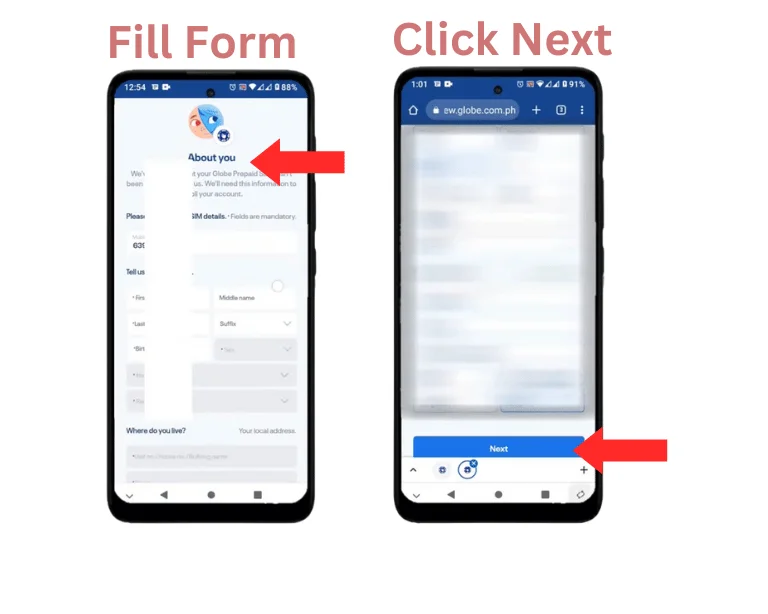
- Verify your identity and select the appropriate “ID type”.
- Acceptable ID types include : ACRI card issued by BI, AEP issued by DOLE, BIR ID, Board Registration, Certificate of Registration, Driver’s License, GSIS e-Card, IBP ID, LTOPF ID, NBI Clearance, OWWA ID, Passport, Philippines Identification (National ID), Police Clearance, PRC ID, Proof of Philippine Address, PWD Card, Return Ticket, School ID, School Registration, Senior Citizen’s Card, Special Power of Attorney, SSS ID, UMID Card, and Voter’s ID.
- Once you have selected the “ID type”, enter the “ID number” in the second box.
- Upload or take a photo of your valid ID for verification.
- Take a selfie/face photo to confirm that the ID card belongs to you.
- Once completed, click “Next”.
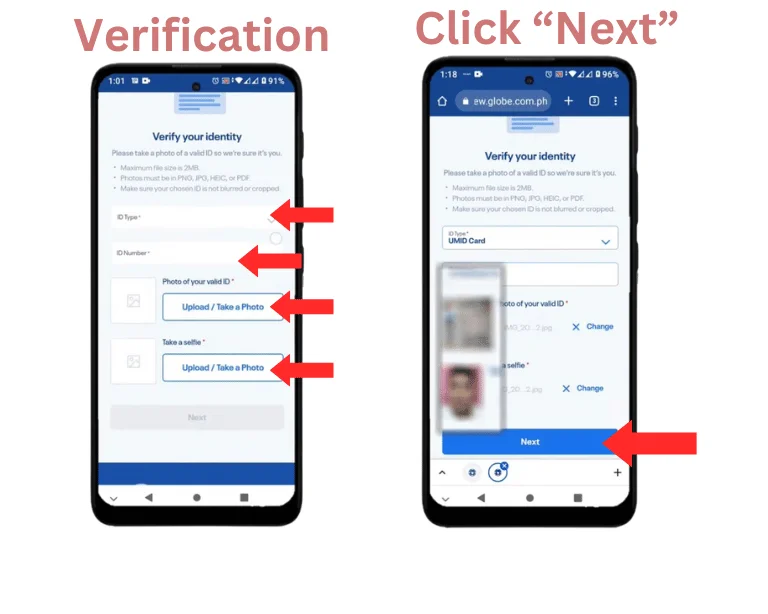
- Check the box to agree to the Terms and Conditions.
- Click “Submit” to complete the registration process.
- Congratulations! You have successfully registered your new Globe SIM.
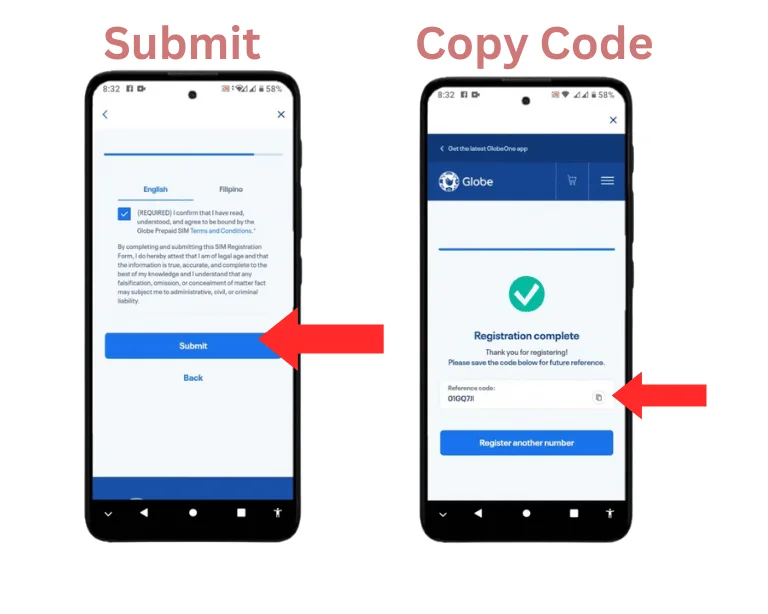
How to Check if your Globe sim is Registered?
If you are not sure about your globe sim registration then no worry you can check by globe portal, globe app and by their support. Here are the steps to know if you are registered your globe sim successfully or not.
Check By Globe One App: Open the Globe One app and log in to your account. Focus beside your phone number. It will show you whether you are registered or not, as shown in the image below..
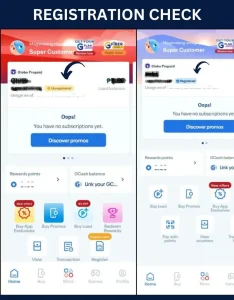
Check by Globe Sim Portal: Go to the Globe SIM portal using the button above. Now, add your 10-digit Globe number. Verify the OTP you receive on your phone. If you are already registered, it will show the message “Whoops! You are already registered.” If it shows “Next steps,” then proceed with the registration steps.
Globe Store: Go to the nearby Globe store. Inform them that you want to inquire about your Globe registration status. They will ask for mandatory details such as your name, address, and ID number. Then they will inform you whether you are registered or not.
Globe Postpaid and Platinum Sim Registration
If you are a postpaid or Platinum customer, you will receive a text message from the company to confirm your registration details. Type SIMREG and send it to 8080 to confirm your details and registration. You will then receive a confirmation message from Globe that you have been successfully registered.
LTE at Home Registration
- For LTE home customers, wait for the details confirmation message from the company.
- To confirm your registration details, type SIMREG <ACCOUNT NUMBER> <WIRELESS LANDLINE/SUPER HOME PHONE NUMBER> and send it to 268204.
- You will receive a confirmation message that you are registered.
Globe at Home Prepaid Wifi
- Buy your Globe At Home Prepaid WiFi kit from the Globe online shop or any sales channel.
- According to the instructions, set up the modem and turn it on by connecting it to the adapter.
- Download the Globe One App and set up your WiFi account.
- Enter your WiFi mobile number and click “Register your SIM now.”
- Now, fill out the registration form with required fields like Name, Birthday, Gender, Address, and Nationality.
- Take a selfie and upload your valid government ID.
- Agree to the terms and conditions and tap on the submit option.
- You will receive an OTP; enter that OTP and verify.
- Now you will see a reference number. Copy that number for proof.
- Once registration is verified, you will receive a confirmation message.
- If you are an existing Globe WiFi customer, download the GlobeOne app and create your prepaid WiFi account.
- Now enter the modem number present on your modem.
- Click on registration and follow the above steps of registration and verification.
How to Register Globe Sim at Globe Store or Retailer?
- First, you need to find the nearest Globe store or retailer.
- Once you find one, visit them.
- Now ask the person that you want to register your Globe SIM.
- Give your valid ID and mandatory documents to them.
- The representative may ask for your details like full name, city, postal code, and other mandatory details to fill out the form.
- Provide all answers to questions to the representative for security purposes.
- Once your registration is completed, you will receive a confirmation message on your SIM.
- After successful verification, insert your SIM card and start using Globe services without hurdles.
How To Change Globe Sim Details?
- To update your Globe SIM details, go to the official site of Globe SIM (new.globe.com.ph/simreg)
- Click on “View or edit your details” below the “Enter your number” box.
- Now, enter your 11-digit mobile number in the box.
- Go to “Update Information” and edit the information you want to update, such as:
- Change of name
- Change of ID
- Change of address
- Or any other details you want to change.
- Confirm your changes and tap the submit button.
- You will receive the OTP for confirmation on your registered mobile number.
- Enter the OTP, and your details are now updated.
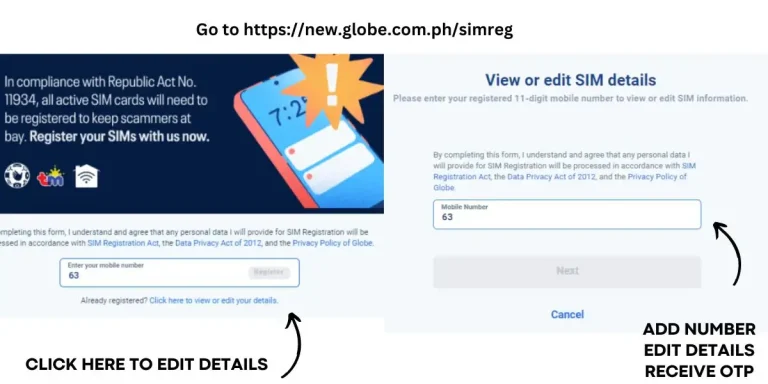
Globe at Home Prepaid Wifi Registration
To register your Globe Home Prepaid WiFi, follow these steps:
- Visit the official Globe website.
- Enter your Globe Prepaid WiFi number and click on “Register.”
- You will receive a One-Time Pin (OTP) in your modem inbox.
- The next step is to access your modem. Connect to the network by matching the SSID and password located at the back of the device.
- Open your browser and type http://192.168.254.254/ then press enter.
- You will now have access to the modem.
- Click on the login button located at the upper right corner. Log in with your username and password found at the backend of your device.
- Click on “Device” and retrieve the OTP. Remember the OTP.
- The next step is to disconnect your modem from the Globe Home Prepaid WiFi and reconnect it with your internet connection.
- Return to the registration website portal and enter the 6-digit OTP you received in the previous steps.
- You will then see the Globe registration form.
- Complete the form with details such as your name, gender, address, date of birth, ID card, and upload a selfie.
- The final step is to check the mark the privacy policy and hit submit.
- You will receive a reference number, which serves as proof of registration.
- Also Know about globe roaming and international rates.
Benefits of Globe Registration
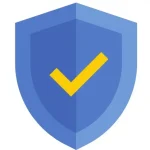
Registration protects consumers from all kinds of online fraud. You will be safe from all mobile scams, such as illegal activities and other scams.

Registration is no longer just a minor requirement; it is now mandatory for all telecommunication companies. Upon registering, you will undergo verification and gain access to services in compliance with regulations.

You and your data will become secure after successful verification. As a result, you will be protected from any kind of digital fraud.
FAQS
| Tnt Registration | Register Now |
| Sun Sim Registration | Register Now |
| Register TM Sim | Dito Sim Registration |
| Globe Sim Numbers Start Codes | Call Landline Using Globe |
| Smart Sim Registration |
