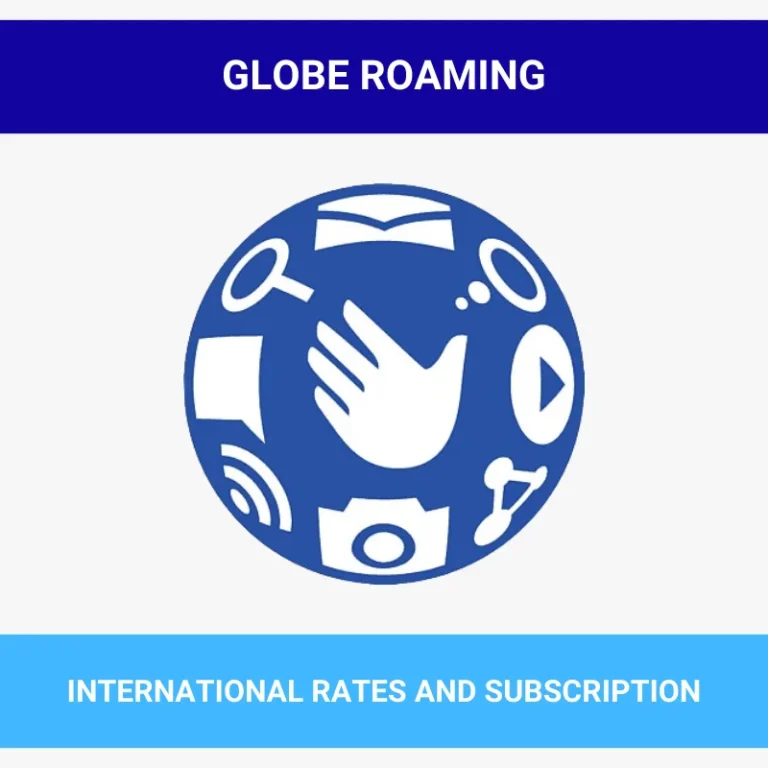Online Globe Payment Through Center and Channels [GlobeOne & GCash]
Globe Telecom provides you with three channels for Globe payments: online, GlobeOne App, and GCash app methods. All these methods offer you an easy way to pay your bills for retail items, promo subscriptions, online registrations, and other Globe products and services. Follow the steps mentioned below to pay your bills in the easiest way possible.
Globe Payment is now available in an improved version; you can pay bills via credit card, debit card, E-Wallet, GrabPay, ShopeePay, and direct bank debit such as BPI, RCBC, and Union Bank through online, GlobeOne, and GCash applications. Globe also offers an extension through the Globe at Home app for bill payments, which you will learn about below.
Globe Accredited Payment Channels
After completing your Globe SIM Registration, you can access all Globe services. Globe has set up accredited channels where you can purchase Globe products and make Globe payments. These channels include:
- Globe Online Website
- GlobeOne App
- GCash App
Globe Payment Online
- Open Chrome/Safari or any other browser.
- Once the browser is open, go to www.globe.com.ph/paybill.
- Enter your Globe postpaid account number.
- In case you forget your account number, you can enter your mobile number/landline.
- Add your Paybill amount in PHP.
- You can add multiple accounts to pay all the bills at once.
- Next, enter your email in the email field box.
- Check the box to accept the terms and conditions.
- Click on the “Continue” button.
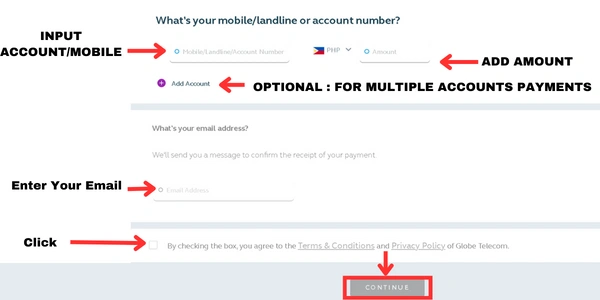
- You will be directed to the recheck section of the ‘Globe Bill Payment online.
- You can select either ‘GCash’ or ‘Credit/Debit Card’ as the Payment Method.
- After selecting, click on the ‘Confirm’ button.
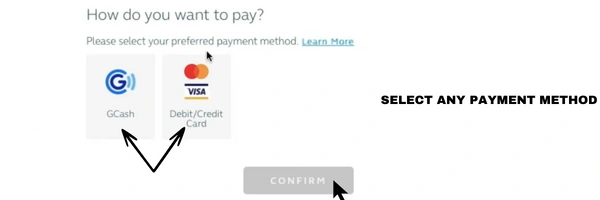
- In the next section, fill in your Credit/Debit Card details.
- Click on the ‘PAY’ button to proceed to the next step.
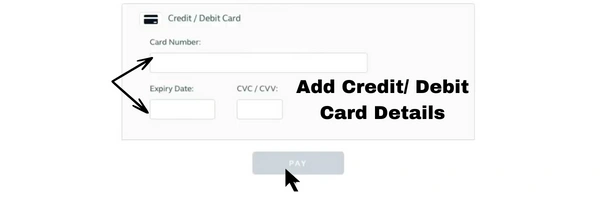
- You will be redirected to the Authentication site of the Payment.
- Enter the 6-digit OTP you receive on your registered number.
- Click on the ‘Authenticate’ button.
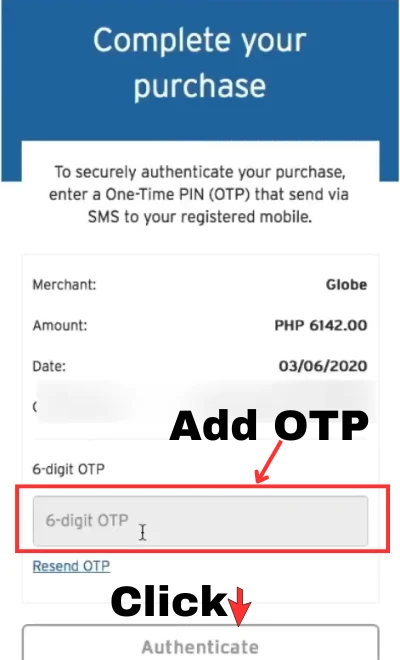
- Thank you for completing the payment; you can copy the reference number for future reference.
- A copy of the payment receipt will be sent to your EMAIL.
Globe Payment Corporate
Now you can pay bills online for SMEs and corporations. Just follow these steps:
- Go to globe.com.ph/paybillcorp.
- Click on “Download .CSV template”.
- Open the template and fill in your payment details. Remember:
- First column: Mobile/Landline/Account Number (numbers only)
- Second column: Currency (should be ‘PHP’)
- Third column: Payable amount (numbers only, use a period to separate pesos from centavos, like 1000.00)
- Save the filled template with a filename like “Payment_{number of rows}_Company Name” on your computer.
- Now, return to the Globe website you previously visited.
- Upload your filled .CSV file by clicking the ‘UPLOAD .CSV FILE’ button. Find your file when prompted.
- Once uploaded, confirm the file name and size. Complete the payment process by providing any remaining information.
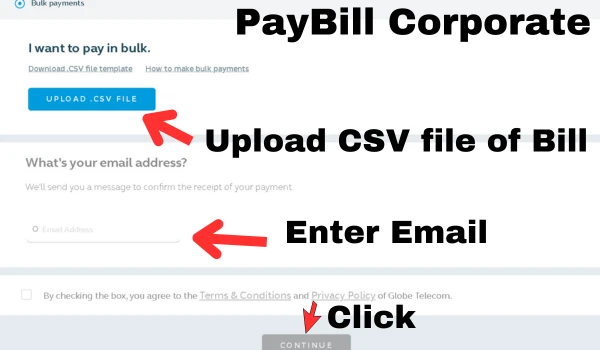
Remember: This process is applicable for bill payments of 20 or more. If you have 19 bills or less, use the “Single or Multiple Payment” option instead.
Globe Payment using GlobeOne App
The GlobeOne app provides different payment channels for Globe payments. These channels include GCash, E-Wallet (GrabPay, Maya, ShopeePay), Bank Transfer (BPI, RCBC, UnionBank), and credit/debit card. Follow these steps to make a Globe payment via the GlobeOne app:
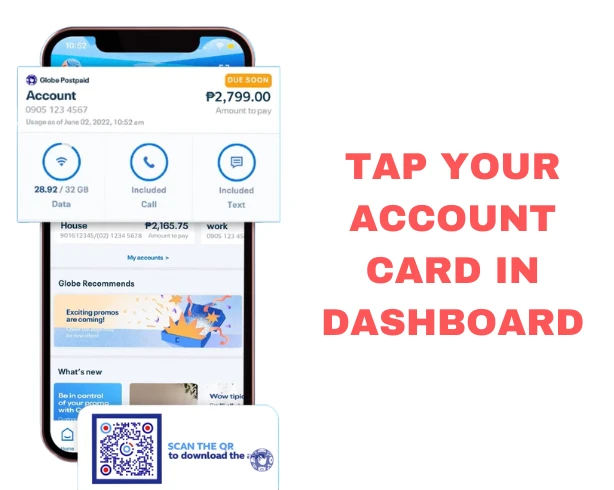
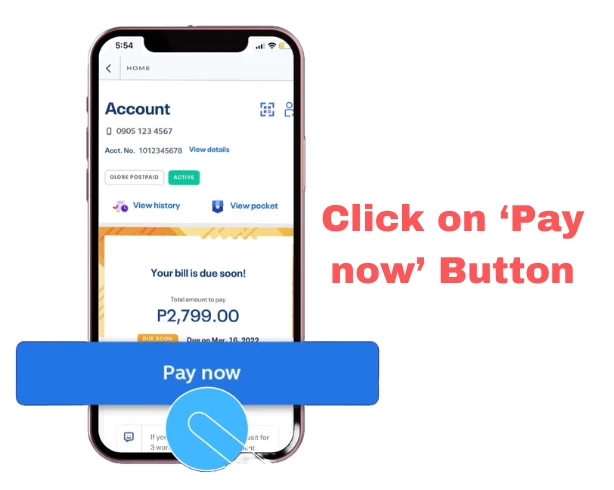
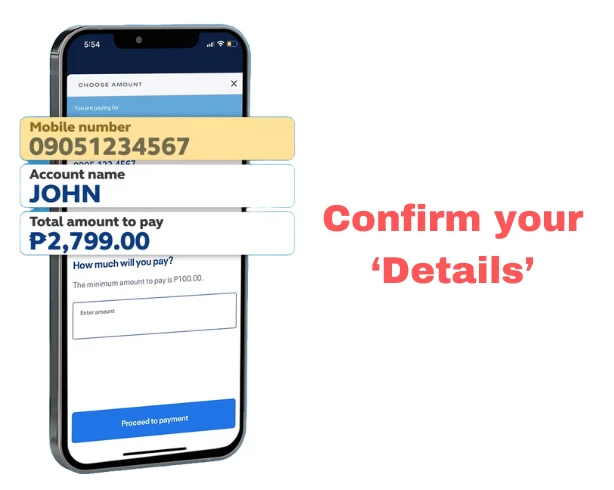
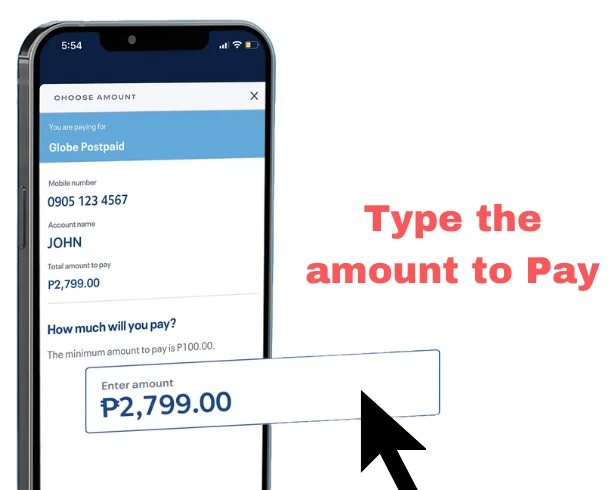
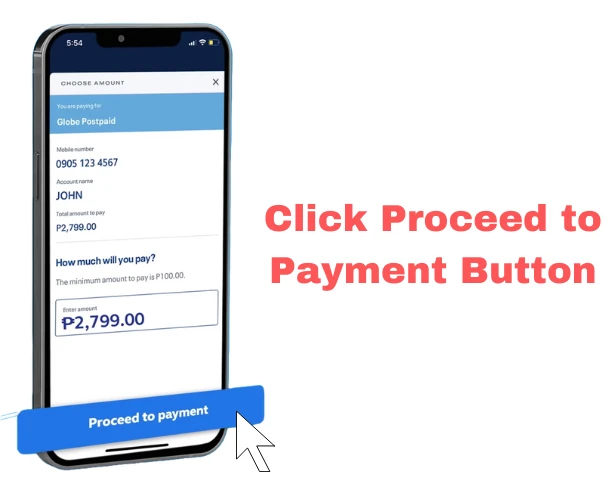
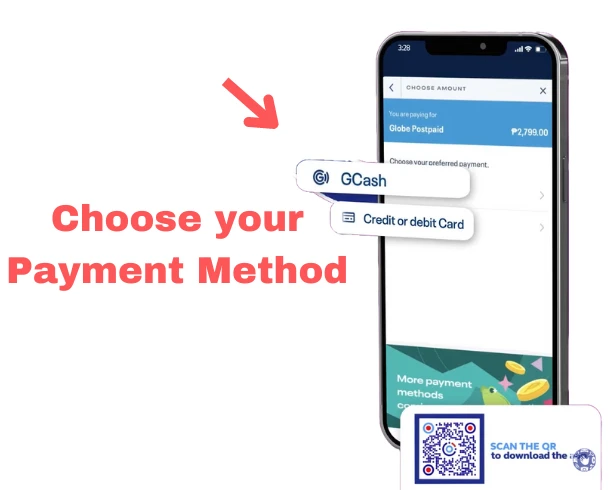
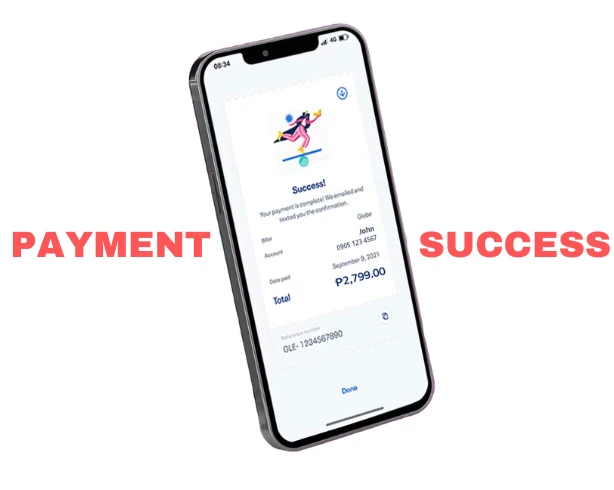
Globe Payment using GCash App
Globe Payments can easily be made with the GCash app, whether you are paying Globe Telecom Bills or Globe at Home bills. You can follow these steps to pay Globe at Home bills using the GCash app:
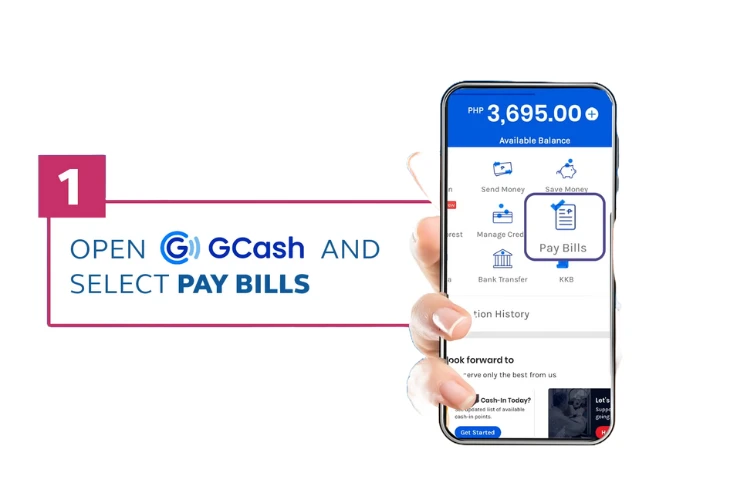
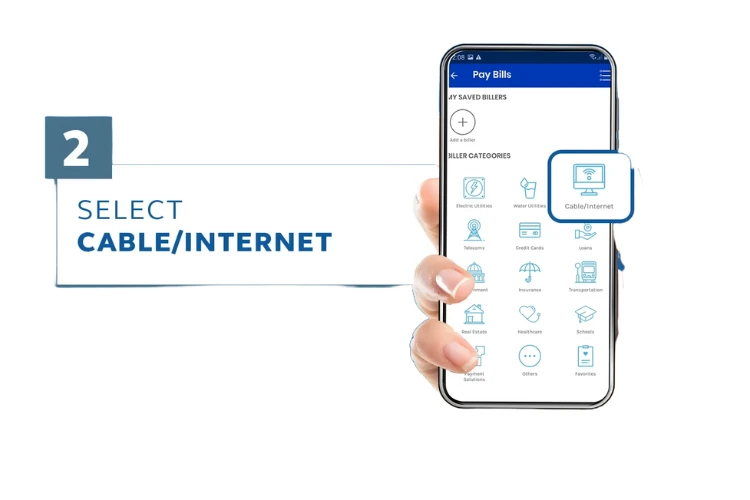
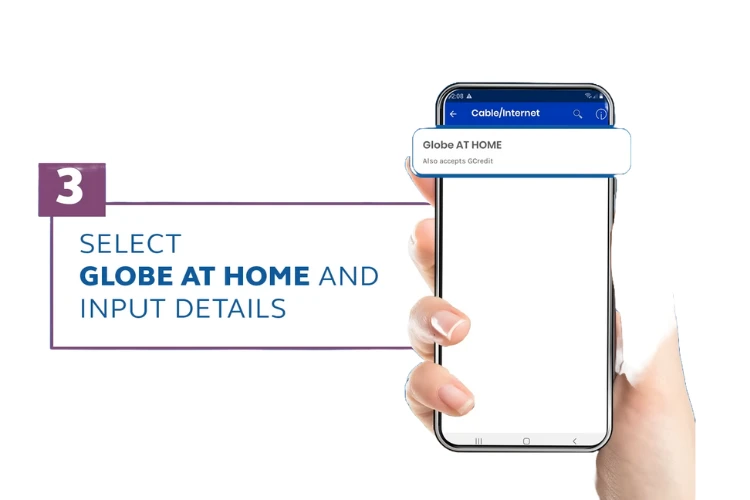
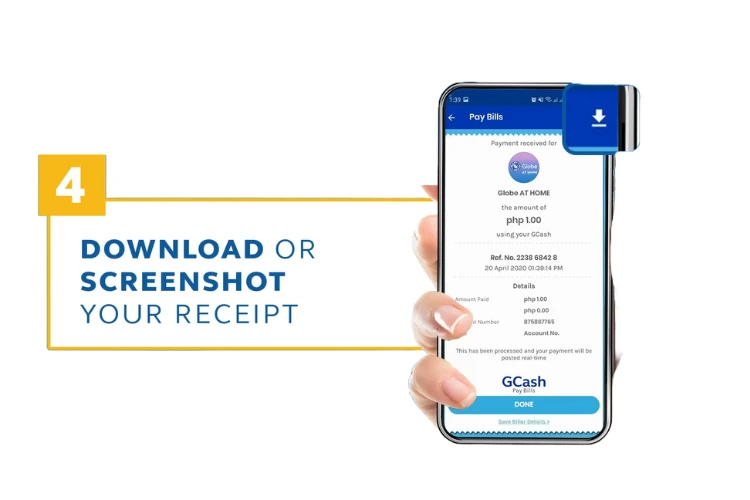
You can earn 50 rewards points once you pay a bill using Globe-affiliated applications (GlobeOne, GCash), just like Dito or TNT SIM gives when you use their affiliated applications.
Globe Payment Extension Policy
Globe Telecom has introduced a installment payment program for extending postpaid bills, catering to the needs of its users. You can now divide your postpaid bills into installments ranging from one to up to 6 months. These installments can be paid using either the GlobeOne app or the Globe at Home app.

Visit https://www.globe.com.ph/installment#gref to apply for the installments.
You must be a Globe user for at least six months.
Eligible account types include Globe postpaid, Globe at Home, Globe Platinum, and Bayan.
Installments can be paid with terms ranging from 2 to 6 months